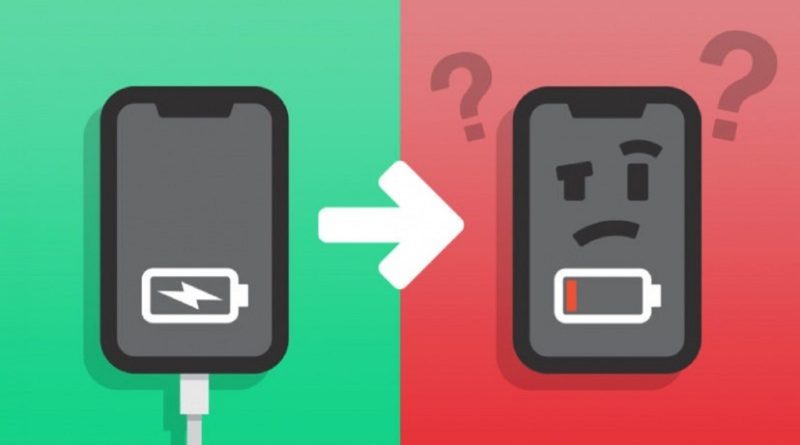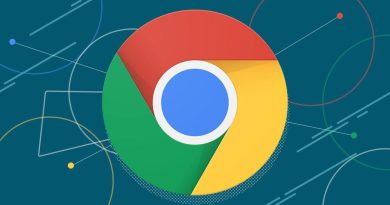The iPhone won’t charge: These Easy Steps Will Help You Fix It on Your Own
The inability of your iPhone to charge is one of the scariest and most annoying issues. However, keep calm. This could occur for a number of very commonplace reasons, all of which are usually simple to resolve.
On the other hand, keep in mind that several components must operate together for something as basic as charging your phone. As a result, you should painstakingly test each component to rule out potential issues one at a time in order to identify the issue and fix the problem.
You can tell it’s the cable if your iPhone charges with one cable but not another. You can tell it’s your phone if your cable charges other phones but not yours.
Whatever you last adjusted was the issue, so you know what fixed your phone when it begins to charge once more.
Switch it on and off again
Restarting the system and checking to see whether that resolves the issue is always helpful when debugging a problem.
Restart your phone to see if there is still enough power left before attempting to charge it once more. Don’t bother with this step if the battery on your phone is really low — less than 5 percent — or if it is already fully dead.
Check to make sure your phone is not charged
Make sure your phone is not charging before anything else. Check the phone’s display after connecting your phone whatever you typically do to charge it: wirelessly, using an AC adaptor, or via a USB port on a computer.
If the battery is already dead, give it two hours to charge before checking on it.
On the iPhone’s lock screen, the battery icon should have a lightning bolt next to it or inside it. It is not charging if there is no lightning bolt visible.
Don’t use wireless charging
Let’s simplify our diagnosis by immediately ruling it out if you have an iPhone X or later that supports wireless charging, or if you have a wireless charging case for an older model iPhone.
If you’re using a wireless charging case, take it off and use a Lightning cable to connect the phone to a power source.
Once more, make sure it’s charging. Congratulations! The issue has been resolved if it is. The wireless charging system for the phone has some sort of issue.
You may need to replace your wireless charging cover or take your phone to an Apple store for repair, but in the meanwhile, you can continue to charge it conventionally using wires.
Examine the Lightning port on your iPhone
The Lightning port should be your next port of call if your phone isn’t charging normally.
More often than you might imagine, this happens. After all, we frequently shove the phone, port end first, into lint- and dust-filled pockets, purses, and other spaces.
A toothpick or any other non-metallic, pointed object that will fit in the port can be used to gently remove whatever you find after taking a close look. If you have a can of compressed air, you can also use it to quickly blow the port.
Recharge the phone one more time. Continue to the following troubleshooting step if it still doesn’t work.
Examine your cable
If you’ve owned an iPhone long enough, you’ve definitely encountered a frayed or broken cable. This condition occurs when the rubberized outer coating breaks due to continuous bending, exposing the wires. Throw away your cable and buy a new one if it looks like that and isn’t charging your device properly.
However, Lightning cables are frequently misused, and issues aren’t always visible to the human eye. Sometimes wires that are still encased in the sheath can break. And cheap third-party Lightning cables have been known to quit functioning on their own, frequently as a result of a broken power regulator chip inside the cable.
The simplest approach to test your Lightning cable is to simply try another one; preferably, a fully-authorized cable from Apple that is brand-new. There is no decent way to observe any of this visually.
Verify the location of your phone’s plug
You should also examine your power source as part of the extensive list of probable issues. Ensure that the computer is fully awake before charging your iPhone via a USB port (not in sleep or hibernation mode).
In case the USB port you were using has failed, try an other USB port as well. Connect it directly to a USB port on the computer rather than attempting to charge it through a USB hub or keyboard port.
If it still doesn’t work, use an AC adaptor similar to the one that comes with your iPhone to connect it directly into a power socket. If you have been using an AC adaptor the entire time, try a different one. You can use the one that came with an iPad or borrow one from a friend who has an iPhone.
Send your iPhone for repair
If none of these troubleshooting techniques restores functionality to your phone, the iPhone most certainly has a defect. To get service, you should call Apple or visit an Apple retail location.